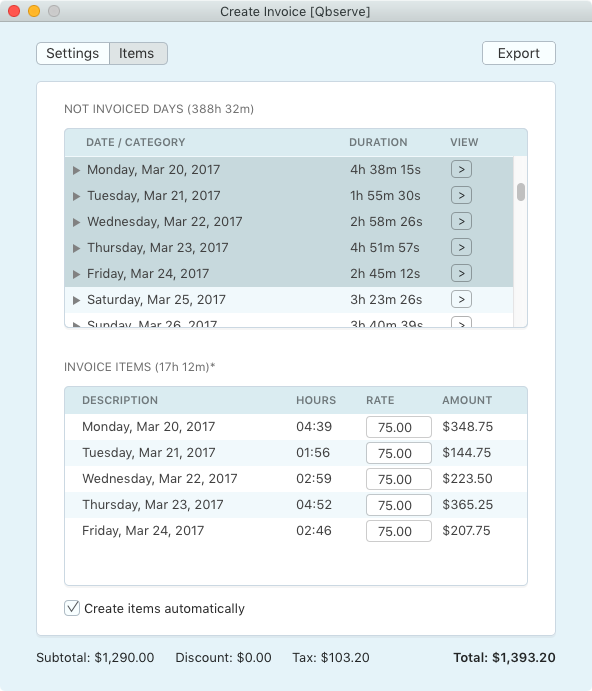Creating Invoices
Qbserve has a built-in flexible invoice generator, available under the Projects section of the Advanced tab. It creates attractive PDF invoices in 18 different languages with a variety of billing and display options.
On creating an invoice for the first time, the invoice generator will automatically save your personal information, company logo, display options, and discount and tax rate. It will also keep the "Bill to" information for the project invoices.
Invoice numbers follow a date-based pattern: YYMMDD-N, where "N" increases if you create multiple invoices on the same day. This approach makes it easy to keep track of invoice numbers automatically, but of course you can enter other numbers instead.
Independent invoices
Qbserve can create invoices for your clients even if you're not using the project-tracking features. To do this, with no projects selected, go to the Advanced tab and open the invoice window. Independent invoices are not saved in Qbserve; you need to export them to PDF before closing the window. As above, the information in the Settings tab will be stored for reuse in future invoices.
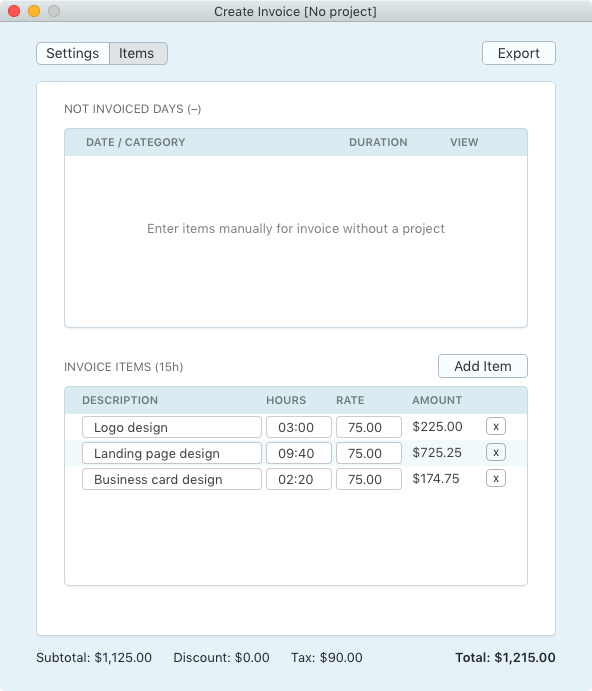
Project Invoices
The only difference between project invoices and independent ones is that project invoices use the project time log as a reference for invoice items.
When you create an invoice for a project, two options are available:
- Create items automatically to match days in the project history table
- Add items manually but still use the project's history as a reference
Qbserve keeps track of invoiced and uninvoiced project time by using the day as the smallest time unit. Selecting days in the top table will mark them as billed, and they will not appear during the next invoice generation. If you need to undo the invoice, just delete it from the project, and the invoiced days will be available again.
One important convention here is "finalizing" invoices. It exists because of the rare but confusing case of modifying Qbserve's records after creating an invoice for them (for example, deleting some activity or reassigning time between projects). To prevent any possible problems, Qbserve takes a snapshot of the current project history state on finalization. If you decide to alter the already-invoiced history for some reason, you should also consider deleting and recreating invoices affected by this.